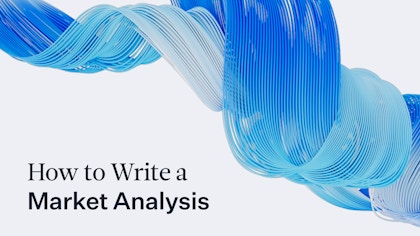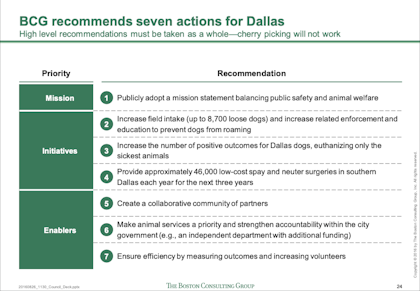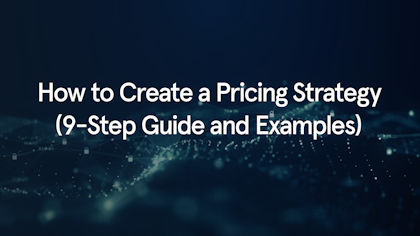Formatting tips
Presentations from top consulting firms like McKinsey, Bain, and BCG tend to feel very different and convincing compared to other corporate presentations. A part of this is the ability to effectively structure both individual slides and the full deck, which we have talked about in this post.
But another part is the rigorous training in slide design and formatting details that ensure the output is of the highest quality.
Below we have gathered some common formatting tips for designing compelling and consistent slides:
Color: Color matters. Keep the color pallet simple and use bright colors selectively to draw attention to key data or insights. Create a color hierarchy and apply it consistently across your deck.
Fonts: Pick one (or two) font types and stick to it. BCG only uses the font 'Trebuchet MS'. McKinsey’s new 2020 template uses 'Arial' for slide body content and 'Georgia' for titles and select visual elements.
Margins: Never go outside of the slide margins. Use 'Powerpoint Guides' to clearly view margins when in design view.
Titles: All titles throughout the presentation should be two lines or less and use the same font size.
Lists: Only used numbered lists if the numbers themselves are relevant (e.g. if you are ranking items). In most cases, use bullets instead of numbers.
Icons: Icons are simple but can completely transform a boring text slide when used correctly. Replace bullets with icons that represent the bullet item if your slide is otherwise relatively simple. Ideally, use icons in places where the icons ‘have meaning’ and can be used later in the presentation when referring back to or going into detail around a certain topic.
Use icons in the same style and boldness. Buy access to a large premium icon set like Streamline Light or Streamline Regular if you can. https://www.streamlinehq.com/icons/streamline-light.
Align, align, align: Content on all slides should be aligned. Titles and subheadings should have the same exact position across all slides. When you flip through your slides, the position of the headline should not move, and the font size should not change. This also goes for other common repeated elements (logo, source, page number etc.), as well as similar items on a slide (column headers, graphs etc.) Using a well-designed master template is the easiest way to keep alignment accuracy.
Animations: Refrain from using fancy graphics and animations in the slides.
Slide number and source: Each slide should also have a slide number and a source in the bottom section that provides the source of the data used.
Text: Review the text on each slide to ensure that it is clear, concise, and well-structured. Eliminate unnecessary words and sentences. Keep it as simple and short as possible.
Visuals: Ensure that visuals in the form of graphs, charts, diagrams, tables, and images are high quality and add value. Add call-outs, highlights or similar wherever it makes sense to make the so-what of that visual more clear. Colors, fonts, and layout should be consistent with the rest of the presentation.